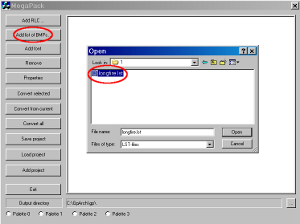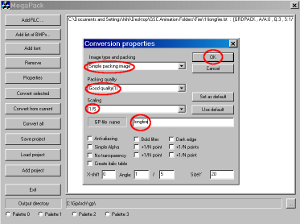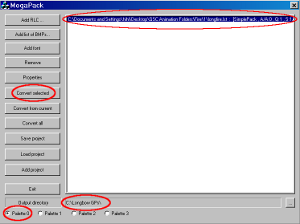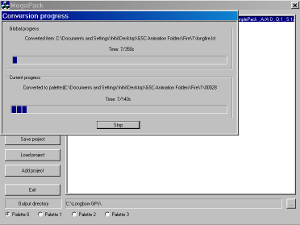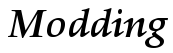
Modding Tools
| MegaPack (34kb) [Download] | |
| The MegaPack tool will pack your new unit & building .bmp frames into the .GP format so they can be added to the game. It has several packing options that will affect the quality of the unit or building and can also scale/change the size of your frames. | |
|
How to use MegaPack: Now for the "Scaling" drop down menu you need to find the right scaling option/size, you need to render your units with whatever 3D modeling program you use to a size that will match the units size in American Conquest, you can get the size right in your 3D modeling program and just do a "Normal size" scale. I normally render my units around 4 to 5 times larger, then I scale them 1/4 to 1/5 in size with MegaPack to get the right size for the game, this ensures a good quality unit. In the "GP-file name" box you need to type the name you want the .GP file to be called. There are also some other options at the bottom which you don't really need to use, except "Anti-aliasing" which will make any jagged edges appear smooth. It is not recommended for death or walking animations. |
|
|
Now click the "OK" button at the top of the "Conversion properties" window. At the bottom of the MegaPack window in the "Output directory" box browse to where you want to save the finished .GP file to. In the "Palette" check box, check "Palette 0" if the .GP is for American Conquest or "Palette 1" if the .GP is for Cossacks. In the MegaPack main window click on the selection that you want to process, then click the "Convert selected" button to start the packing process. When the packing process is finished you will find you completed .GP file in the folder you specified. You can also save your .GP projects if you click the "Save project" button. Open the .GP file with the Graphics Packages Viewer tool to check the quality and size of the unit and also to check that the animation runs smoothly and appears normal at all angles. |
|