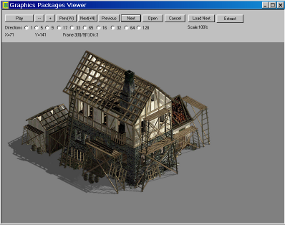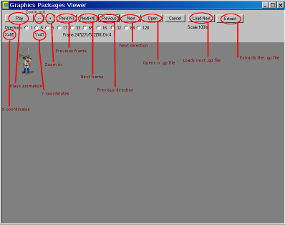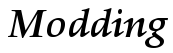
Modding Tools
| Graphics Packages Viewer (5.43mb) [Download] | |
| The Graphics Packages Viewer will view/play any of the games animations or graphics files. These are the .GP files that contain unit animations (such as a unit firing, walking, dying etc.) and also buildings and other graphics. If you use the GSC File Utility it will extract all the game files, these include the .GP files. The Graphics Packages Viewer is also handy when you make a new unit or building so you can view it and see what it would look like in the game such as size, color etc. It is also very useful because it will give coordinates on a units position, this is needed when you are specifying when a unit fires his musket or bow where the smoke or arrow will be visible from, such as the end of the units musket or the end of the units bow, or on a building where a cannon ball or arrow will appear from when the building fires. You also needed to know specific coordinates to specify where a unit exits or enters a building such as a doorway when garrisoning a unit in a building. These coordinates are done with your mouse pointer if you move it over the unit you will see in the top left tab above the unit you will see a "X=" "Y=" and a numerical value next to it. This is the coordinate which you will specify when you are editing a units data file. The Graphics Packages Viewer will also extract all the frames inside a .gp file, this is handy if you want to edit an existing unit and need to access all the .bmp frames for editing. | |
| Using the Graphics Packages Viewer to view a .gp file: | |
| Firstly, the Graphics Packages Viewer MUST be
run from the root of C:\ drive otherwise the tool will crash! So
extract/copy the Graphics Packages Viewer to a folder in C:/ drive. Using this tool is very simple, start the tool, click the "Open" button from the top tab, find the .GP file you wish to view and open it. Now you will see the animation or static graphic visible. If you click the "Play" button this will play the animation. The "-" & "+" buttons zoom in and out of the animation. The "Prev{-N}" button loads the previous frame, the "Next{+N}" button loads the next frame. The "Previous" button changes the animation to the previous direction, the "Next" button changes the animation to the next direction. The "Load Next" button will open up the next .GP file that is in the folder. The "Extract" button will extract all the .bmp frames & the .lst file from the .GP file. |
|
|
Important Note: To extract any .GP files they must have a lower case extension, it can't be ".GP" it must be ".gp". You also need to copy these .gp files into the "gp" folder in the "GPArch" folder (should be C:\GpArch\gp\). Then run Graphics Packages Viewer, load your .gp file and you can extract it, it will be extracted to the "Extract" folder (should be C:\GpArch\Extract\). |
|
| Another Important Note: The Graphics Packages Tool viewer is setup to view American Conquest files by default. Cossacks uses a slightly different palette, so if you try and load .GP files from Cossacks they will appear multicolored and blurred. To fix this problem, in the GPArch folder there are 2 folders "FOR AC" & "FOR COSSACKS" inside the 2 folders are subfolders "0" & "1", if you are wanting to view Cossacks .GP files just copy the 2 folders "0" & "1" into the GPArch directory replacing the original ones. Now you can view Cossacks .GP files properly. If you want to change it back to view American Conquest .GP files just copy the 2 folders "0" &"1" from the "FOR AC" folder into the GPArch folder. | |
| Note on extracting the .bmp's: When you
extract a GP file with the Graphics Packages Viewer tool it will extract
the bmp's with a black background (instead of the transparent green) and
the national color (pink) is extracted as blue. To change these color
values back the Palitra tool is used. The Palitra tool will change the
background color and national color back to the original green & pink
values. Also the Graphics Packages Viewer tool will also extract a second set of bmp's that are black & white and named a00000.bmp, a00001.bmp, a00002.bmp, a00003.bmp etc. Ignore these bmp's as they are just the viewed frames that the GP viewer uses to display the GP in the graphics packages viewer. You can delete these frames if you like as they are not necessary. You can get the Palitra tool here |
|